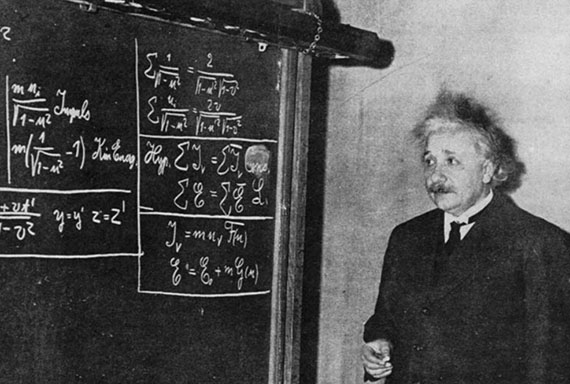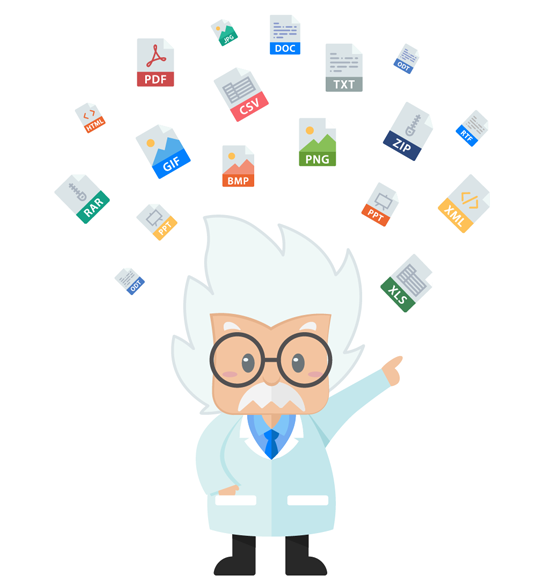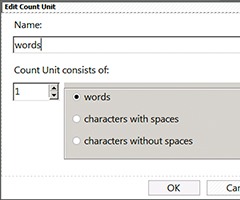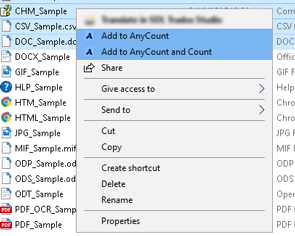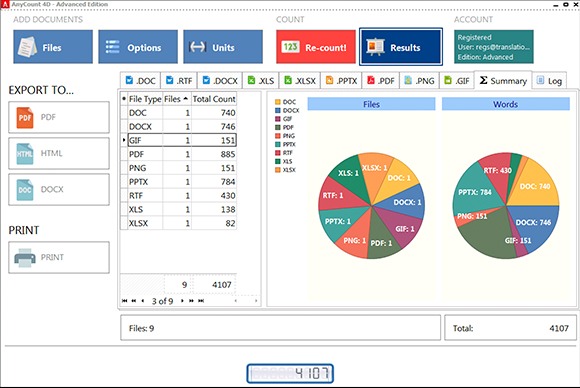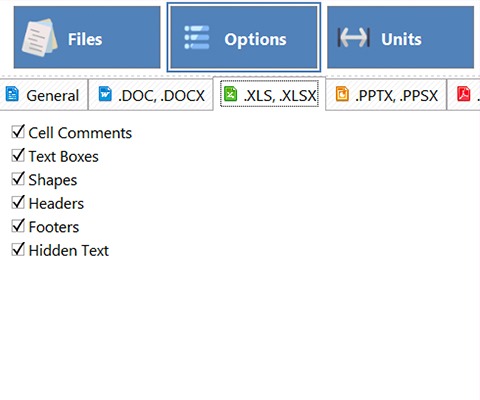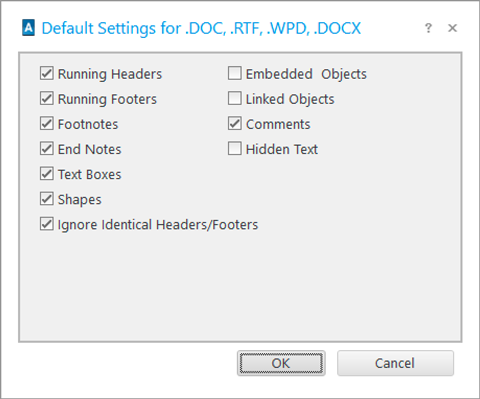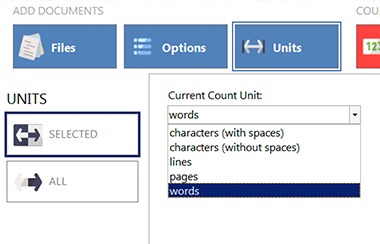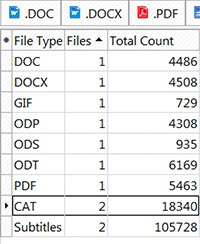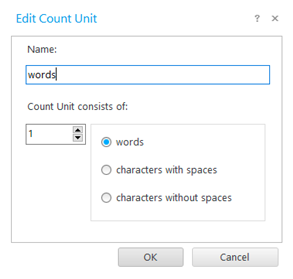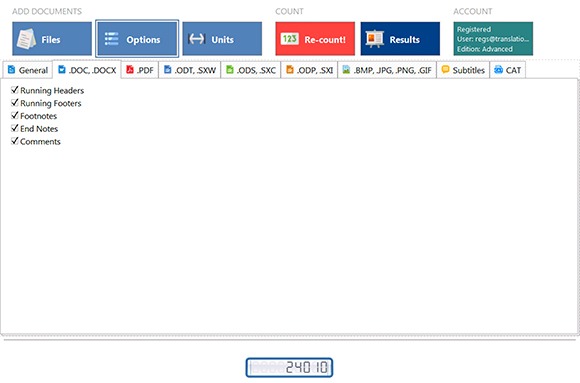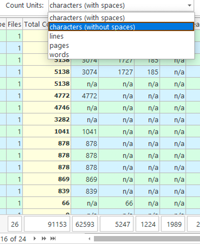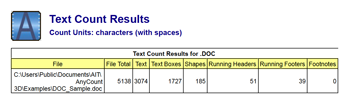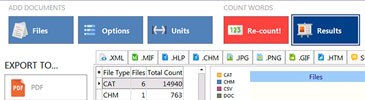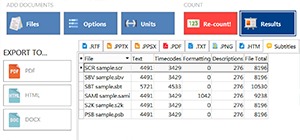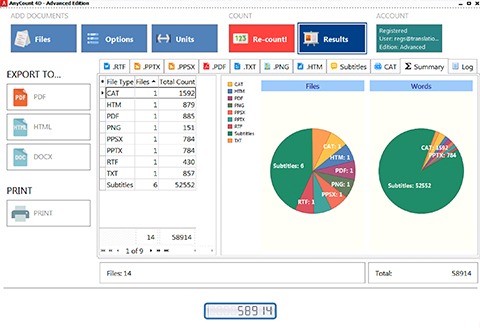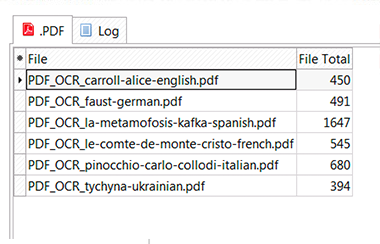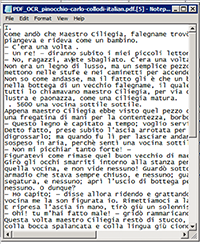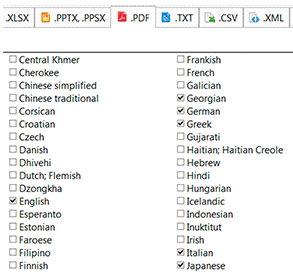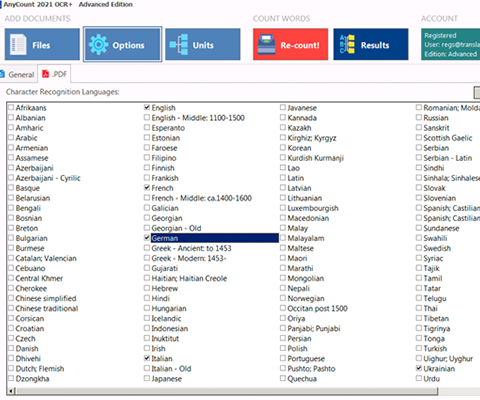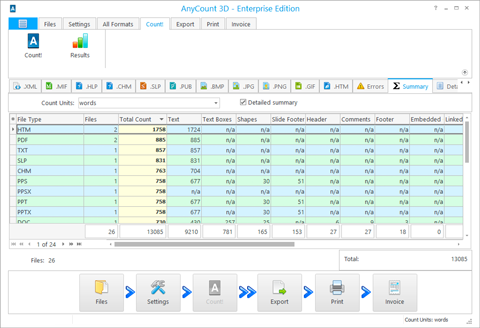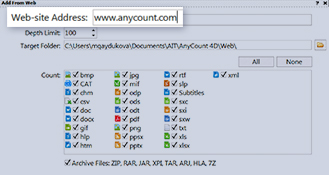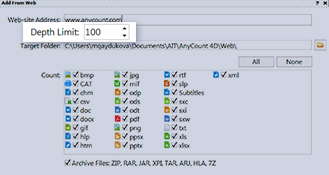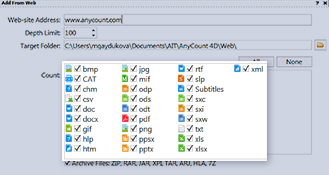I personally use it for counting files that won't be needing translation memory - such as .xls, .pdf files etc. It's better than Word's function for counting, for example, because it counts even what is inside textboxes.

Mariya Nenova
Freelance Translator, Bulgaria
We have recently purchased 4 licences of Anycount word-count software tool. We are very happy with the functionality of this software as it enables us to save a considerable amount of time.

Lilian Devis
Bilinguagroup, UK
I'm very happy with it, myself, and having tested it against PDF files whose word count I know, I can tell that your product is accurate.

Carol C. Macomber
The French Connection, USA