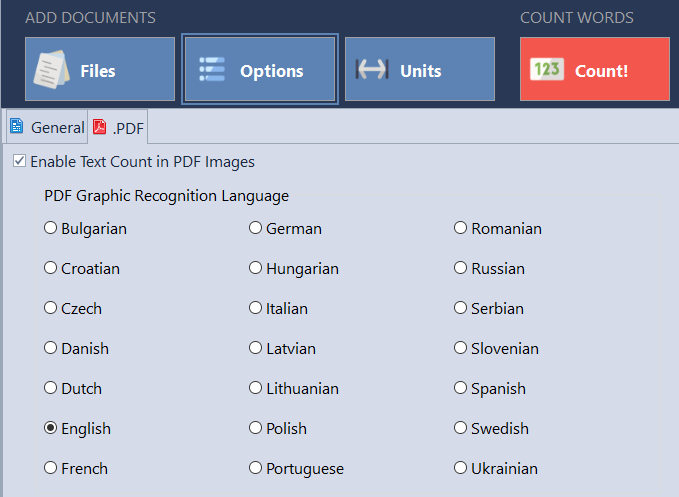AnyCount counts words in PDF files, as well as lines, and characters.
Some information about PDF:
| Created by | Adobe |
| Description | The Portable Document Format (PDF) is a file format developed by Adobe in the 1990s to present documents, including text formatting and images, in a manner independent of application software, hardware, and operating systems. Based on the PostScript language, each PDF file encapsulates a complete description of a fixed-layout flat document, including the text, fonts, vector graphics, raster images and other information needed to display it. |
| Built-in word count tools | None |
| Word count process | OCR Word Count Engine parses characters from the file and provides exact character, line, and word count. |
| Word count difficulty level | Medium |
| Used in | Software documentation |
How AnyCount make a Word Count, Character Count, Page Count and Line Count for PDF Files
Installation of Adobe Acrobat Reader for character count, line count, and word count in PDF documents is no longer necessary. AnyCount can perform text counts in PDFs in a self-sufficient way.
For example, let’s select this PDF file for the word count.
Choose the settings for the format before counting:
In this window, you can choose “Enable text count in PDF images” and select language.
AnyCount results:
- counting characters with spaces
- counting characters without spaces
- counting lines
- counting pages
- counting words
When word counting of PDF files is completed, you can:
- view count results on the screen;
- print count results;
- export count results to .HTML, .DOCX, or .PDF formats.
If you want to export PDF your results to a different format, just write to us and we will try to help you!
Let's stay in touch!
© 2025 Advanced International Translations. All rights reserved.